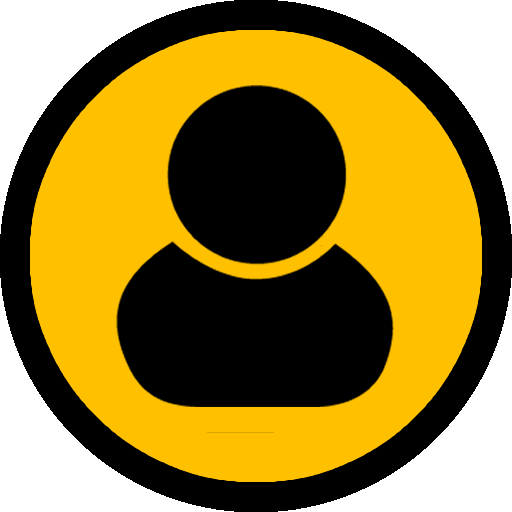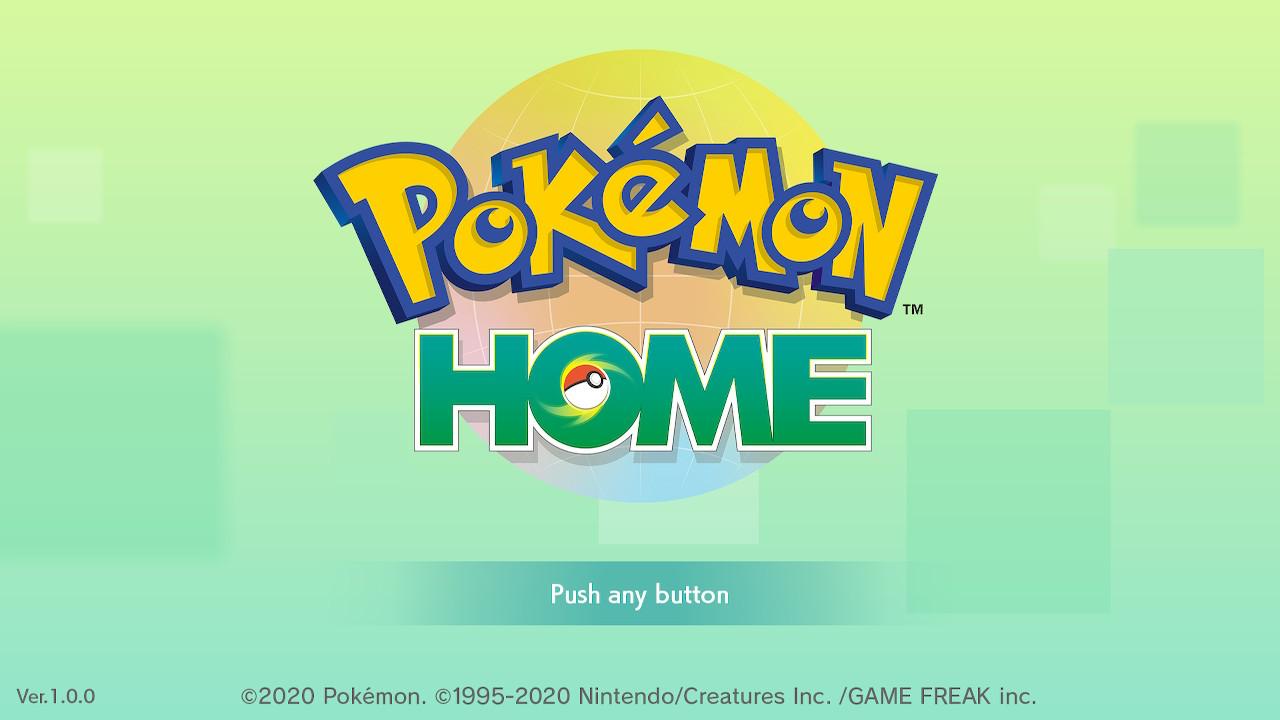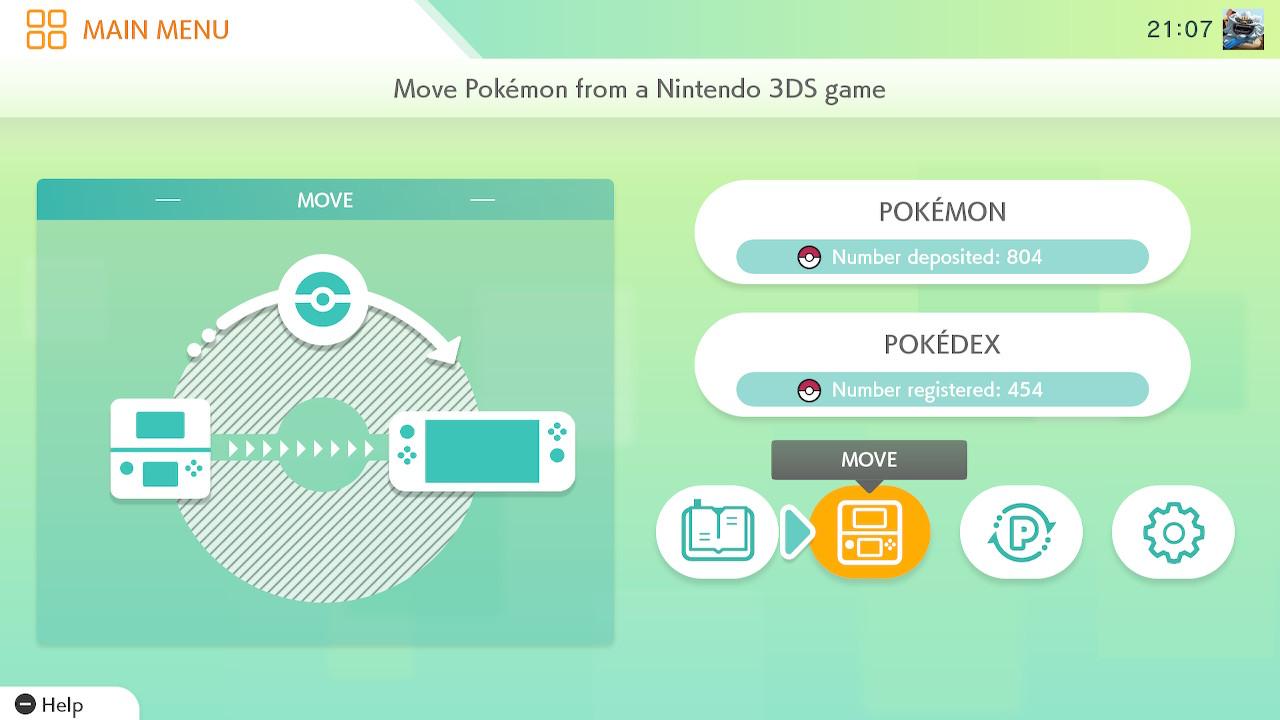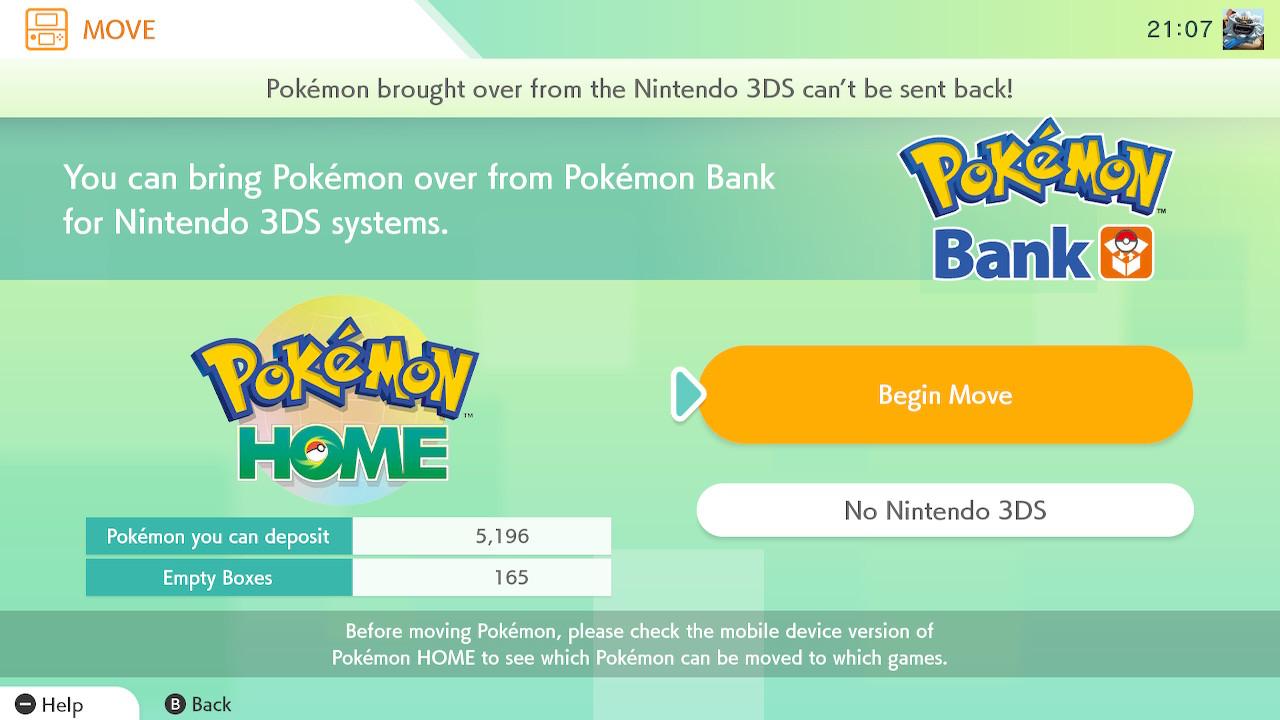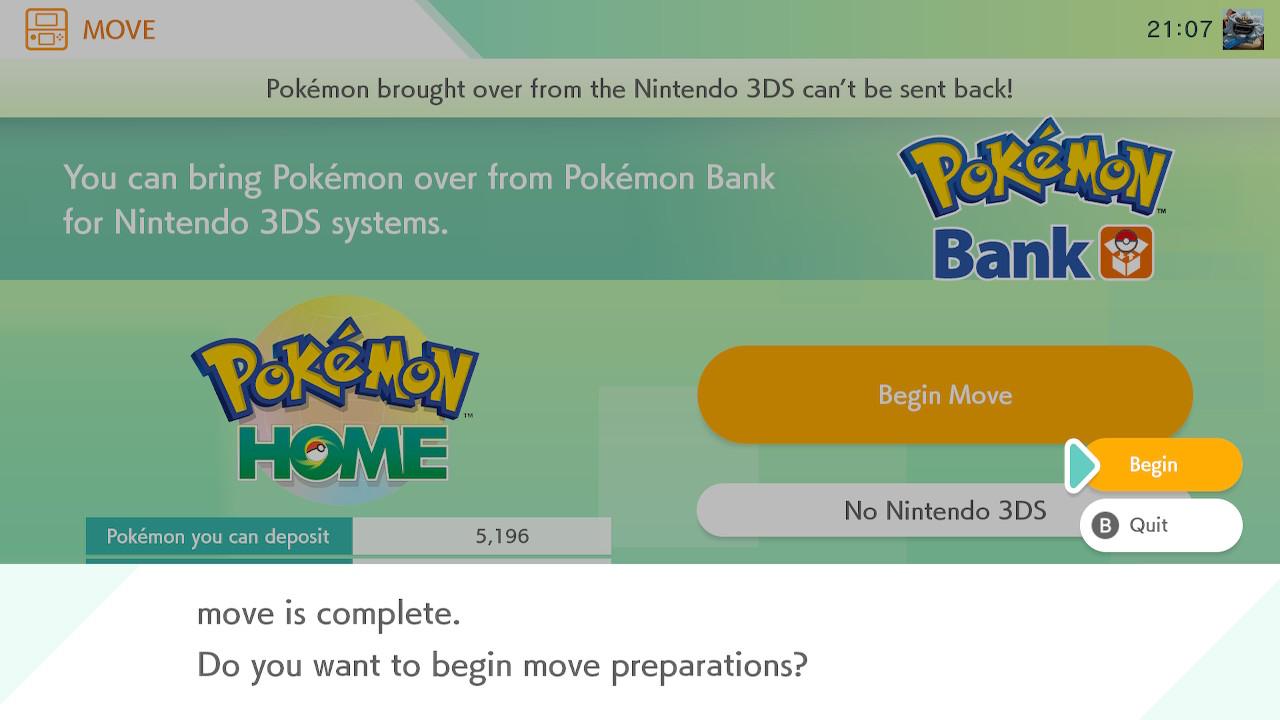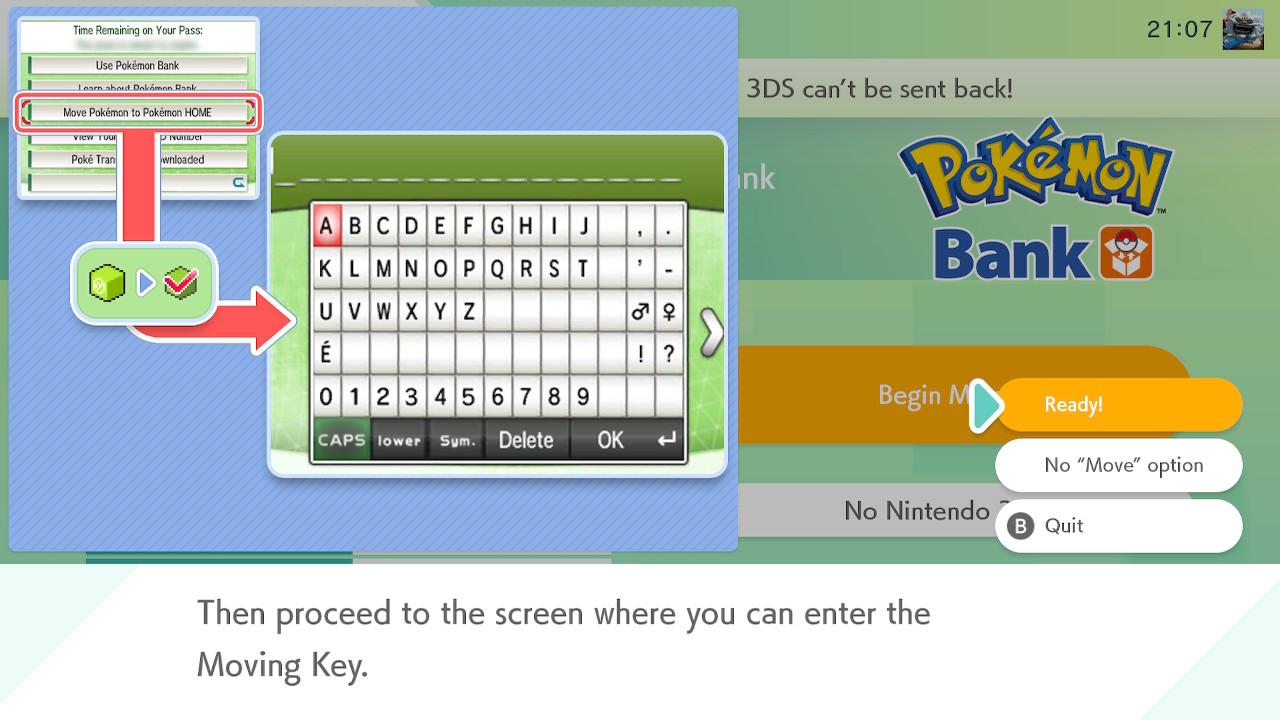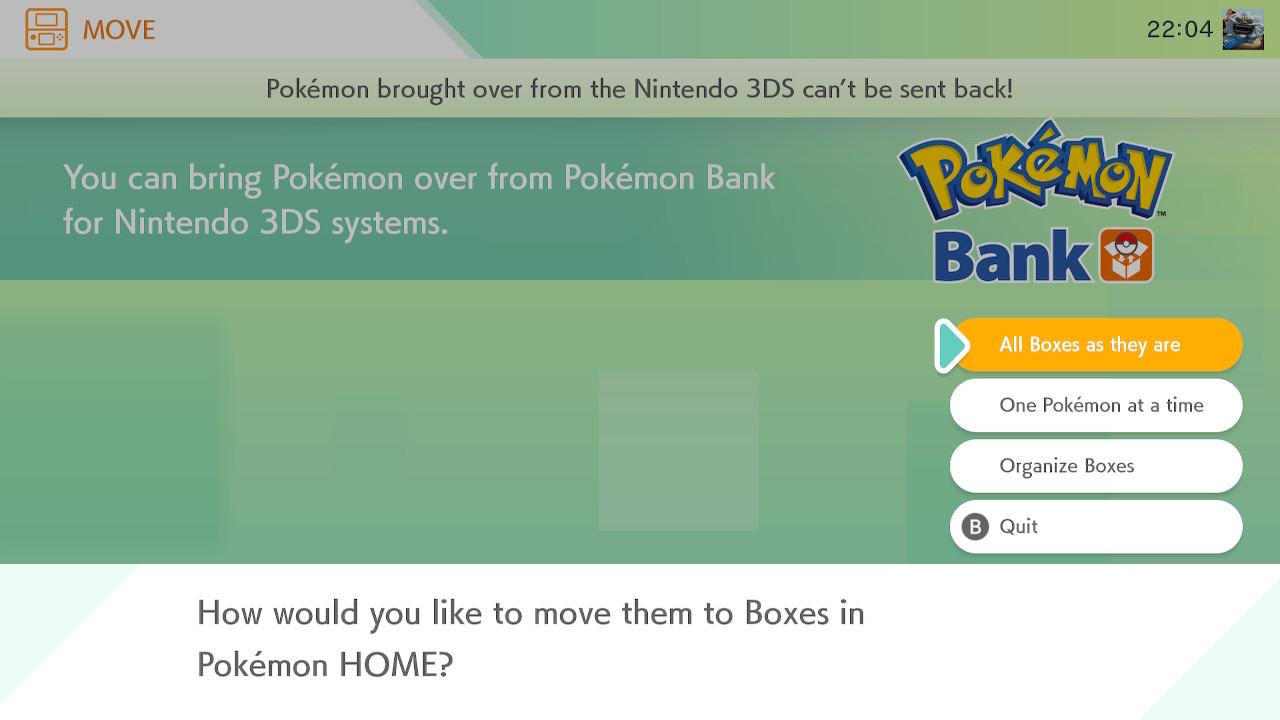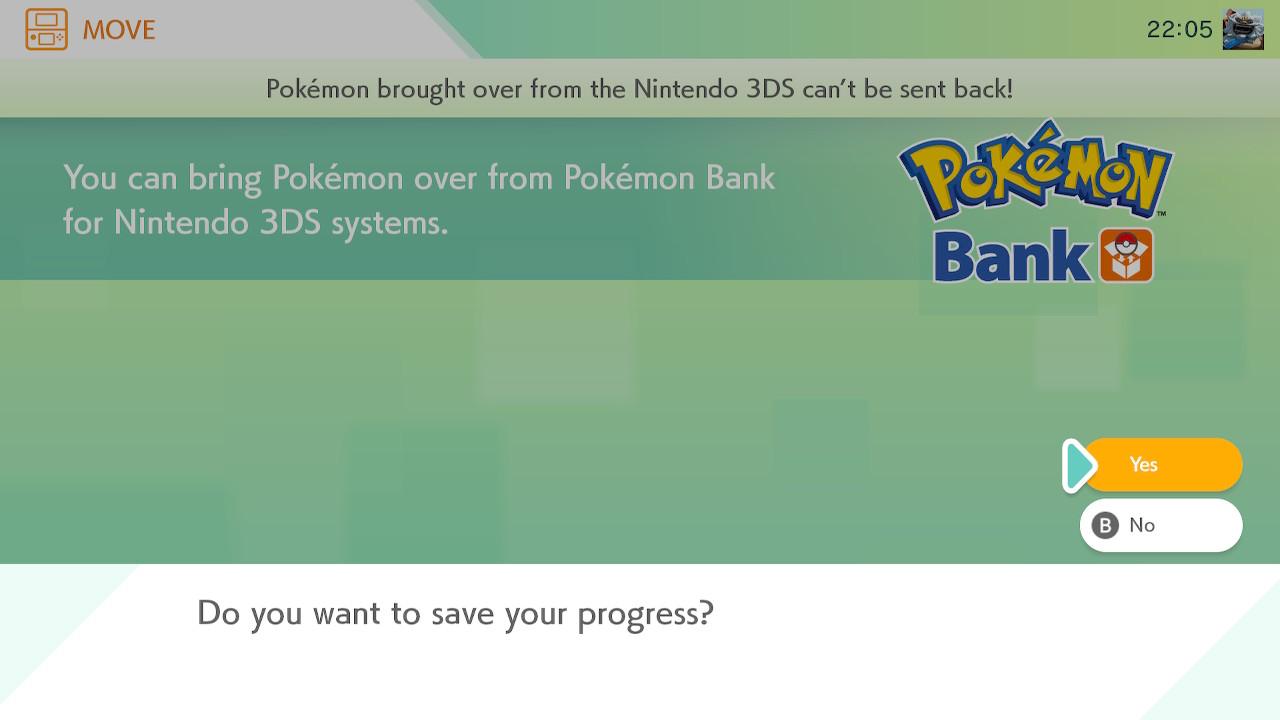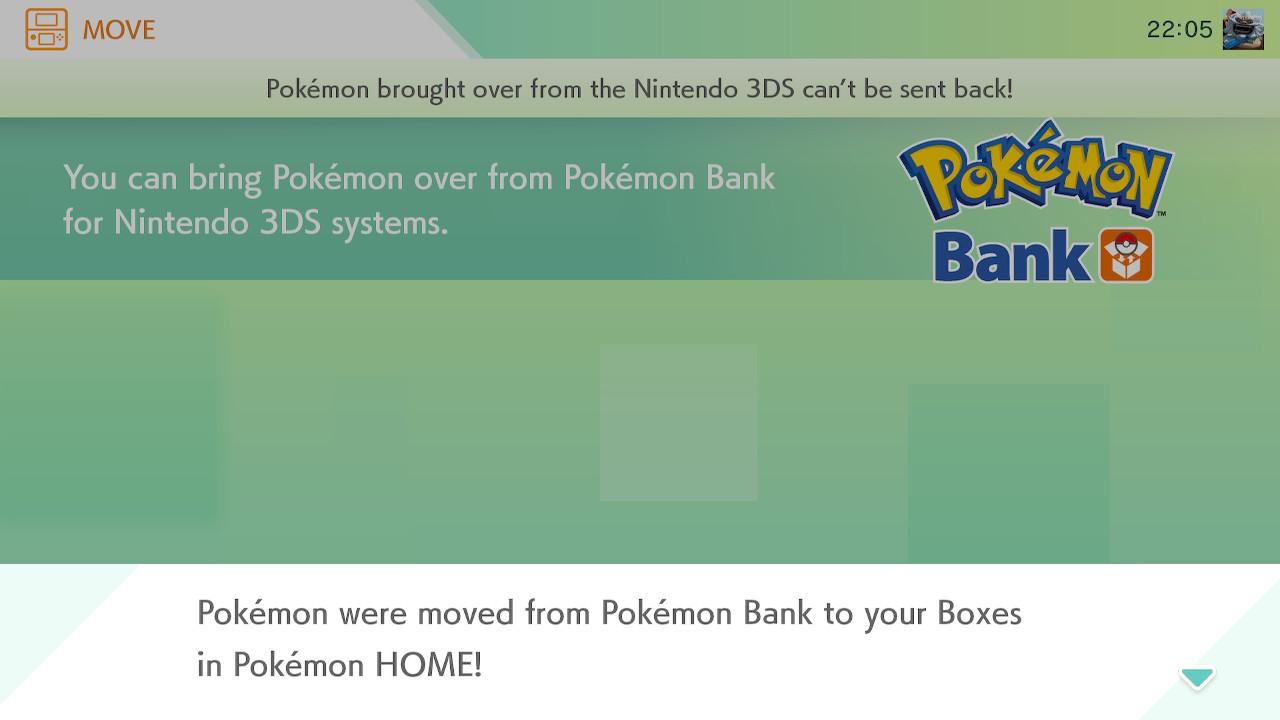How to receive in your Pokémon Home
Notes:
1. You must have a Premium plan in your Pokemon Home so that we can transfer all Pokémon to you.
2. This procedure is for those who purchased our product “All 807 Pokémon of Gen 1 to 7 + 180 extra Events!” only, because that packet is only sent by this method. If you want to know how the exchange works for other products in our store, see the tutorial at: https://pokeflash.com/pokemon-sword-and-shield/.
Steps
1- As soon as you enter the Pokémon Home panel click on “Move”.
2- On this screen you must select “Begin Move” to proceed.
3- Select the “Begin” option to start the preparations.
4- After some messages, confirm by selecting “Ready!”.
5- Select the “Display” option to show the code required for the exchange.
6- After performing the previous steps on your screen, a code similar to this of 16 digits should appear with a time just below informing that it will expire in 3 minutes. You must inform us of this code via live chat (WhatsApp, Facebook Page or chat from the website itself), because after that time the code will become invalid, making it necessary to repeat the steps above. After sending us the code we will transfer all Pokémon to you instantly. To receive them in your game is very easy, just follow steps 7 to 11.
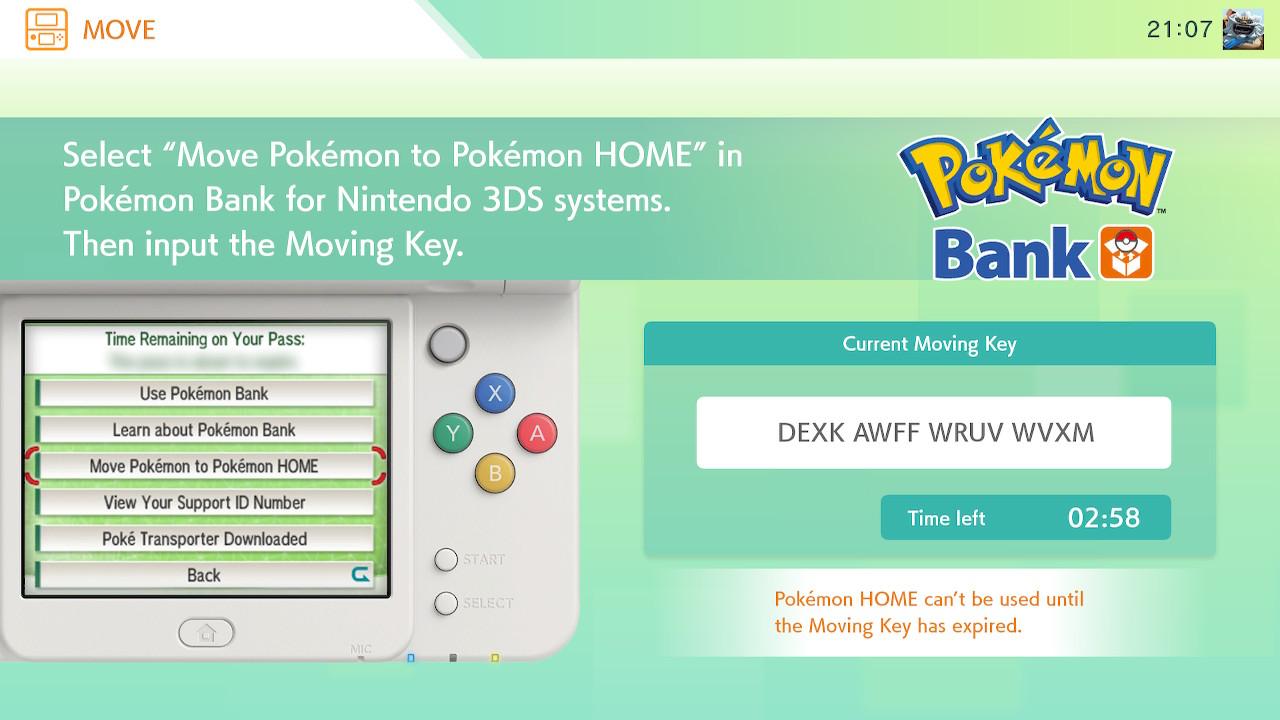
7- As soon as we use the code sent to us, you will receive a message saying that the process has been completed, and then Pokémon Home will disconnect, requiring you to connect again to proceed.
8- As soon as you enter Home again you will see this screen, with the message that the transfer has been completed and showing the number of Pokémon exchanged.
9- This screen is where you can finally finish transferring the Pokémon and receive them in your Home. We suggest clicking on the first option “All Boxes as they are” to transfer all Pokémon at once, as we find it easier to organize them once they are already on Home.
10- As soon as you select the option, a message will appear on the screen informing you that the Pokémon have been moved and will ask you to save the game, confirm by clicking “Yes”.
11- After saving, another message will appear just saying that the Pokémon were transferred from the Pokémon Bank to your Pokémon Home, then you will be returned to the main Home screen. Now all Pokémon are in your Home and can be accessed by your Switch or Mobile. In your Switch you will be able to access them by clicking on “Pokémon” and selecting one of the options that appear.